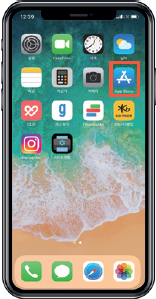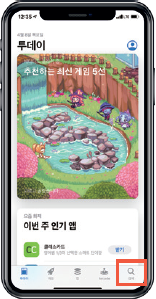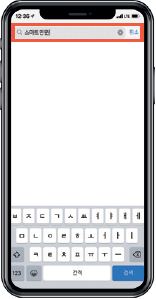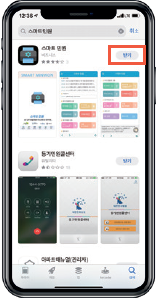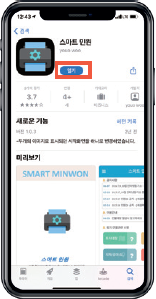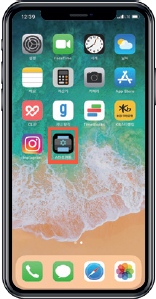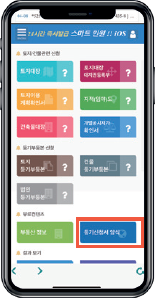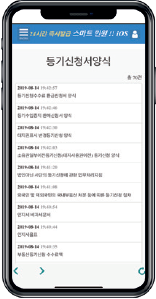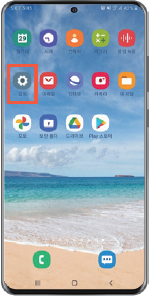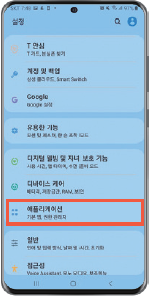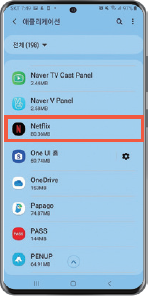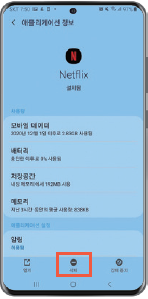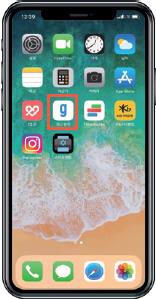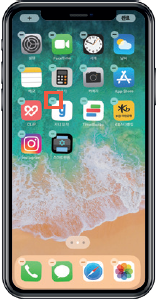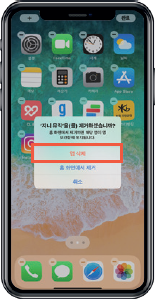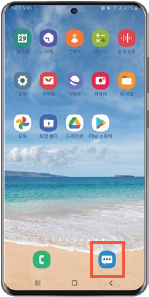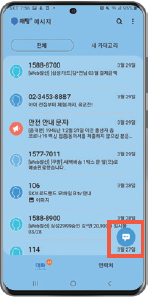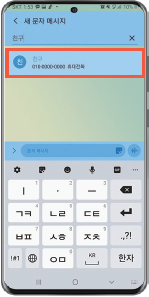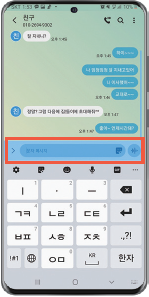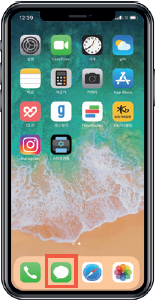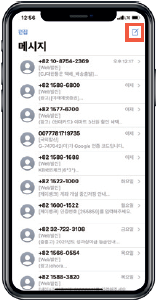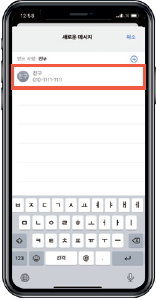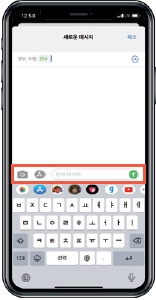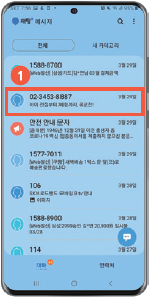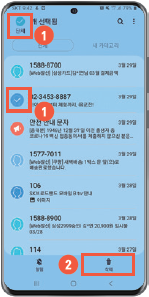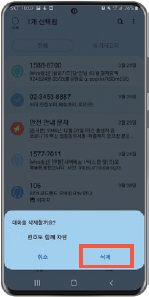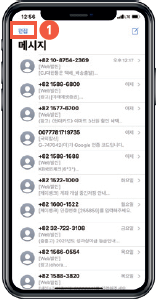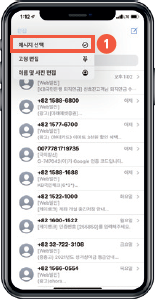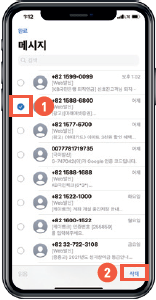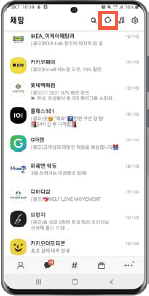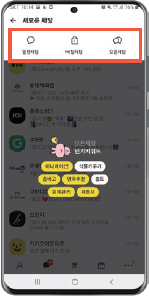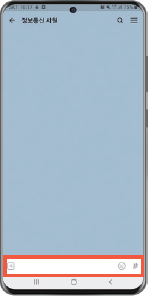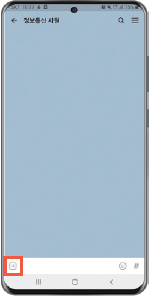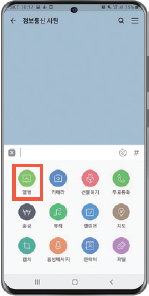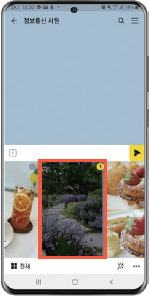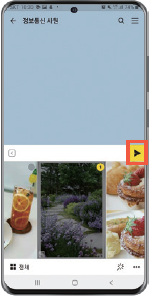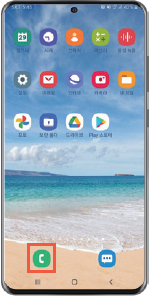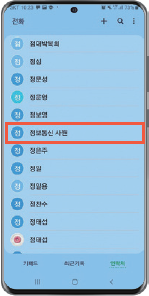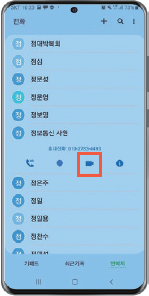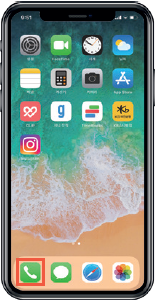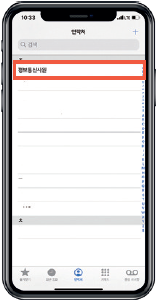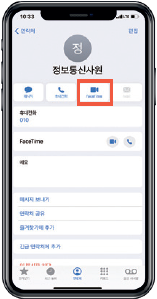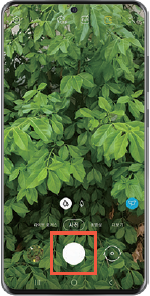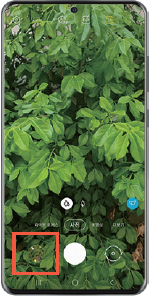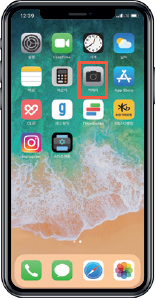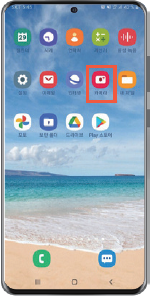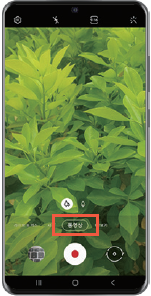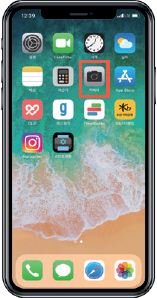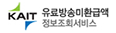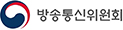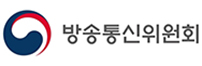Install the Android app
| Install the Android app | |
|---|---|
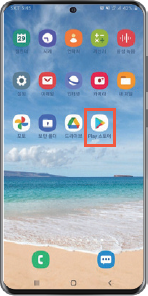
※ Or click on "One Store" |
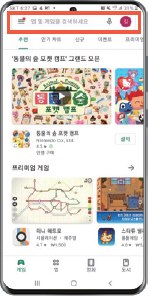
|
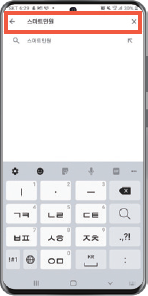
|
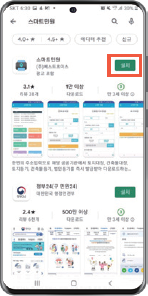
|
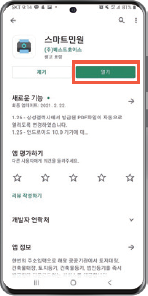
|
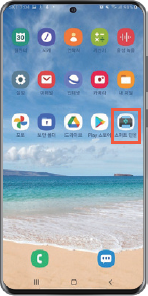
|
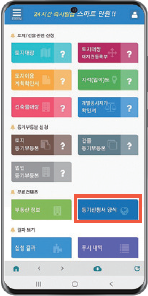
|
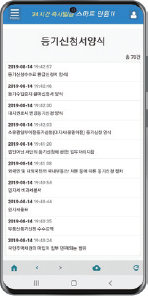
|
Precautions for installing apps
- Install the app after checking if you have unnecessary access rights
- Don't use unreliable apps
- If you don't want unnecessary advertisements, you should not agree to push notifications