Android smartphone structure
| Android smartphone structure |
|---|
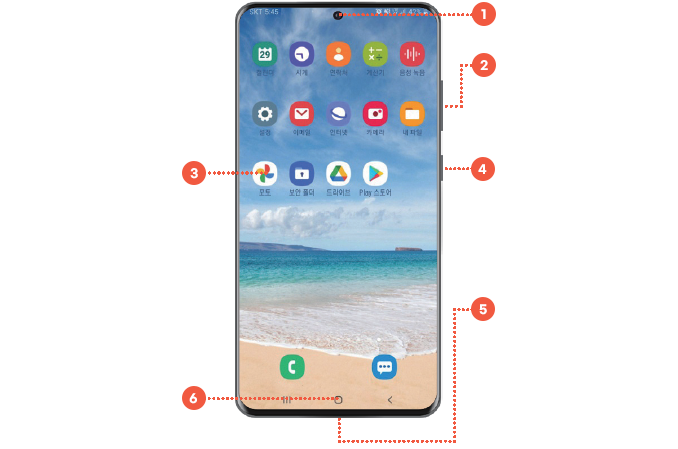
|


| Android smartphone structure |
|---|
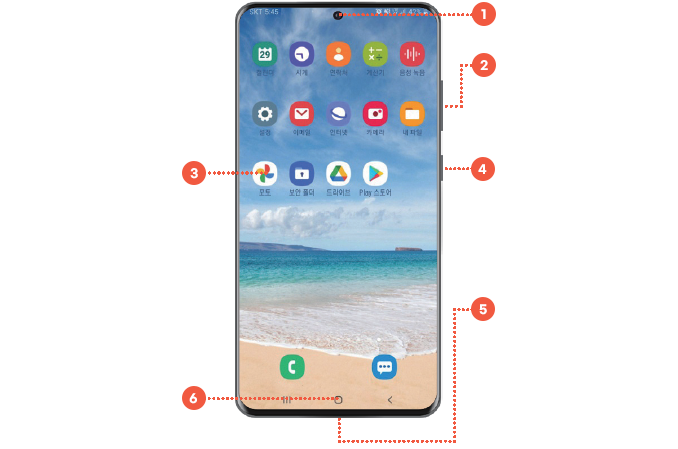
|
| iPhone structure |
|---|
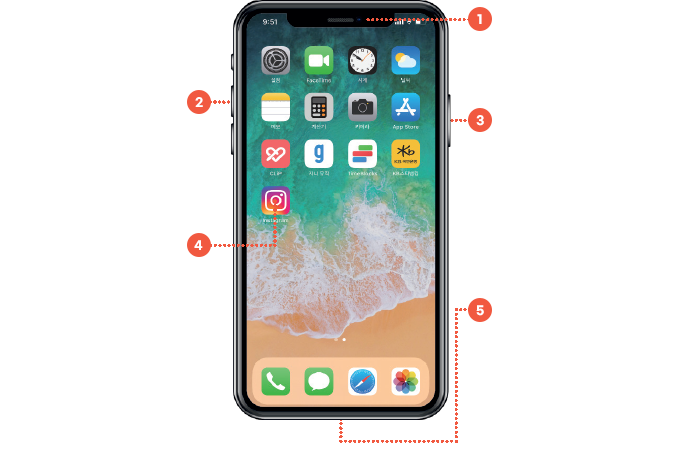
|
| Android Execution Program Management | |
|---|---|
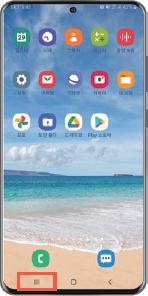
|
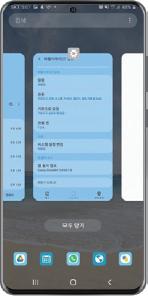
|
| iPhone Execution Program Management | |
|---|---|
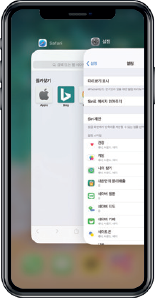
|
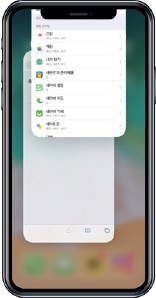
|
| 안드로이드 벨소리/진동 설정 | |
|---|---|
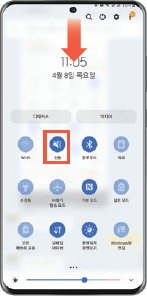
|
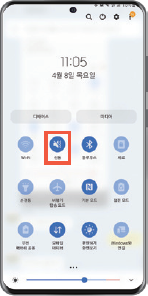
|
| iPhone ringtone/vibration settings | |
|---|---|
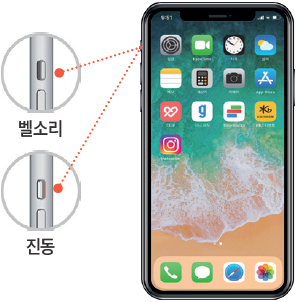
|
| Android lock screen settings | |
|---|---|
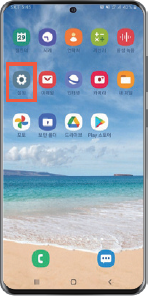
|
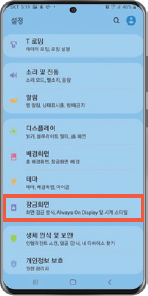
|
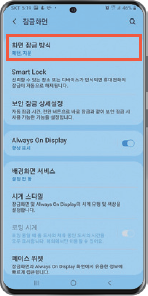
|
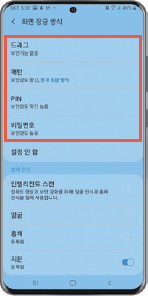
|
| iPhone lock screen setting | |
|---|---|
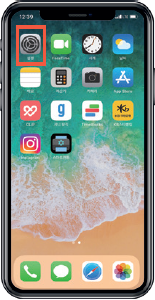
|
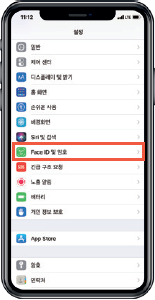
|
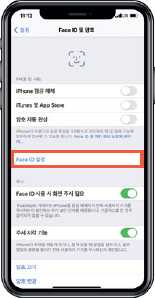
|
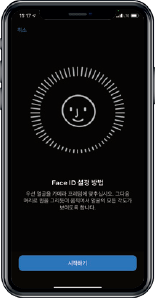
|
| Set the Android alarm | |
|---|---|
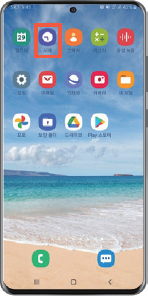
|
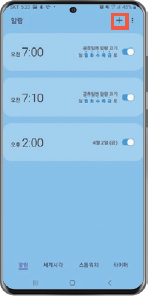
|
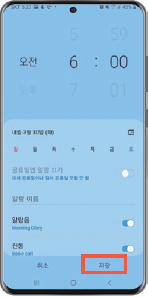
|
|
| Set the iPhone alarm | |
|---|---|
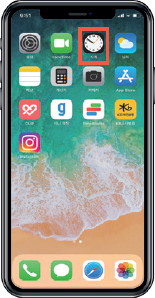
|
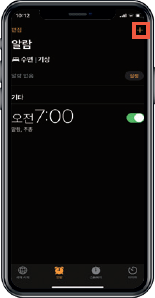
|
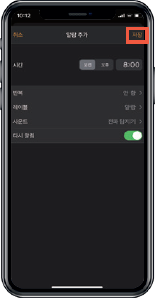
|
|